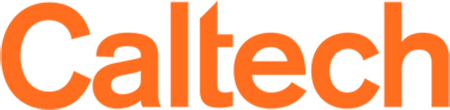Gather
Gather is a video chat platform. Each user has their own avatar and are able to move around a map. As you get close to other avatars, their video's and audio will pop up and you will be able to chat. As you move away from others, their video's and audio will cut out. By moving your avatar around you can have spontaneous conversations with those around you. These can be one-on-one or small groups depending on how many people are around your avatar.
Here is a tutorial of how to use Gather, this was put together with help from Laura Lubbert, Lois lab and the welcome pages from Gather.
What you will need:
A desktop/laptop with a mic and camera.
A web browser (Chrome or Firefox recommended).
That's it! There's nothing to install, no software to download.
Getting started Click the link and you should arrive at this screen asking for a password. Input the password.
You will be then be asked to give Gather access to your camera, microphone, and speaker. Gather strongly recommends using headphones to help prevent feedback. You will then be asked to build your avatar.
Click "Join the Gathering!" and you will be directed into the space.
Moving around in the space When you join the gathering for the first time, a brief tutorial will pop up. It will go over how you can move around in the space using the arrow keys.
Reducing CPU usage
Gather.town may get heavy on your computer's processing power and internet bandwidth when there are many people in the same local space. If you are having internet connection issues, please consider turning off your camera. To reduce the strain on your CPU you can deselect the "Use smooth movement" option, under the settings.
Respawning
If you ever get lost in the space and want to reorient yourself, you can respawn, and you will be sent back into the first room. Even if you are in another room, you will respawn into this first room. You can do this in two ways.
1) Click the settings menu and then click "respawn".
2) Click your name at the bottom of the page to open this mini-menu and click "reset position".
Locating someone in the space
To find someone in the space, open the participants pane (bottom icon in the panel on the left) and click on the person's name. There are two options. Click "follow" and your avatar will walk up to their avatar, no matter where they are in the space, and will continue to follow them until you move on your own again with the arrow keys. Click "locate on map" and a path connecting your avatar to theirs will pop up, and you can follow the path to find them. If you are locating someone, click "stop locating" at the bottom to finish.
Chat function
There is a messaging feature that allows you to message people in a few ways. - Everyone: sends the message globally to everyone in the map space. - Nearby: sends locally to people you are video chatting with. - Individually: click on their name in the participant panel to send a private message.
Interactive objects
Multiple interactive objects have been placed all over in the space. When your avatar moves closer to an interactable object, there will be a notification that shows up saying "Press x to interact with -object-". Press x to both interact with the object and also to move out of the object.
We hope you enjoy the space!
If you have any issues please visit Helen or Mary at the information desk or message us in the chat.